Terminology and concepts
Control Menu
Once you've created a new site, you'll notice a dark-ish looking horizontal bar across the page with links like Content and Settings on the right. This bar is called the Control Menu. It may appear at the very top of the page, or about a few centrimetres down from the top.
Backend and 'Siteview'
There are two user interfaces from which you can view and manage your site.
The first is the 'normal' or 'backend' interface of ProsePoint Express, and looks like this:
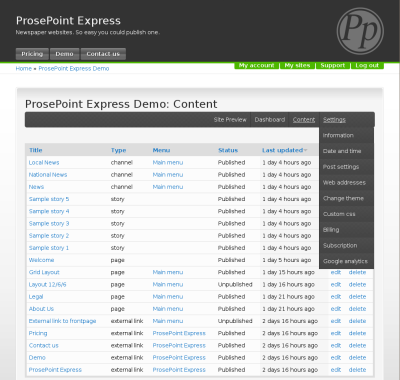
In the backend interface, the Control Menu appears a few centrimetres down from the top of the page.
The second user interface is the 'siteview' interface. This occurs when you are viewing your site from 'the front', almost like how your visitors would see it (except you have additional editing capabilities). It looks a bit like this:
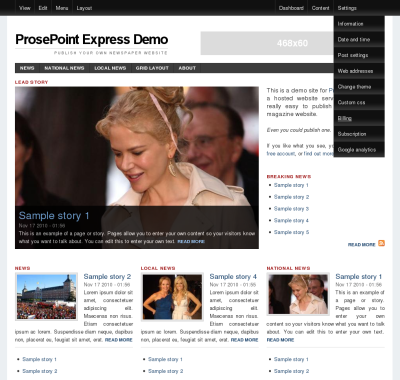
(Your site may look different if you are using a different theme.)
In the siteview interface, the Control Menu appears at the very top of the page.
These two interfaces are very similar. They are just different ways to navigate and manage your site.
The backend interface allows you to manage all aspects of your site. The siteview interface is useful for navigating through your site more intuitively and seeing how it looks, but you can only locate those pages which are visible and accessible.
As you manage your site, you will often switch between the backend and the siteview interfaces. Use whichever interface is convenient at the time. As long as the Control Menu is present, you can use it to find your way around.
Pages
Every url on your site is a page which you can edit and alter. There are different types of pages which can be created, such as:
- Page
- Story
- Channel
and others.
(Yes, there is a page type called Page which is a basic page.)
To get a full list of the page types availble for your site, please click on Content in the Control Menu.
Each page has common properties which you can change. Additionally, some page types may have additional properties.
Fulltext and teasers
A page's content can be displayed as full text or as a teaser.
When displayed as full text, the entire content of the page is shown. Full text usually occurs when viewing the page itself. For example, the page http://demo.prosepoint.net/sample-story-1 shows full text.
A teaser is a shortened form of the page's content, usually the first 200-600 characters. For example, on the page http://demo.prosepoint.net/sample-story-1, the shortened Sample Story 1 and Sample Story 2 snippets on the side are teasers. Only a first part of the content of each page is shown. The teaser may also omit showing some attributes or properties that would otherwise be shown in fulltext.
Usually, the teaser is automatically computed when a page is saved. The length of the teaser can be configured through Settings » Post settings (in the Control Menu). Changing this value will affect the teaser length of new pages and any existing pages which are subsequently updated. It does not affect the teasers of existing pages. To change the teaser of an existing page, you must edit and save the page again.
You can also manually decide the length of the teaser for an individual page. Edit the page and (in the Visual editor mode) insert a teaser break at the point in the text where you would like the teaser to include up to. The teaser text will then be everything from the beginning of the text up to the teaser break.
Being able to insert teaser breaks is useful if you want to manually control how much text is shown when a page is displayed as a teaser.
Menus
A menu is a structured hierarchy of links. The links can point to internal pages, or any other url address on the Internet (by using an external link page). A site can have any number of menus.
Usually for a site, there is one or sometimes two menu(s) which are more important and serve as the main navigation for the site. These menus can be selected to be the Primary and/or Secondary navigation menus.
The Primary and Secondary (if configured) navigation menus are displayed in a special location (usually just below the header in a horizontal bar) when the site is viewed.
In addition, any menu can be displayed anywhere else on the site by using a menu widget. Creating a menu and showing it via a menu widget usually results in nicer looker and more consistent presentation than constructing a list of links by hand.
Channels
A channel is a listing, category or grouping of related stories. Story pages can be assigned to one or more channels.
However, a channel is also a page type. Each channel that you create results in a corresponding page which is visible on your site. On this page is a listing of the stories assigned to the channel.
