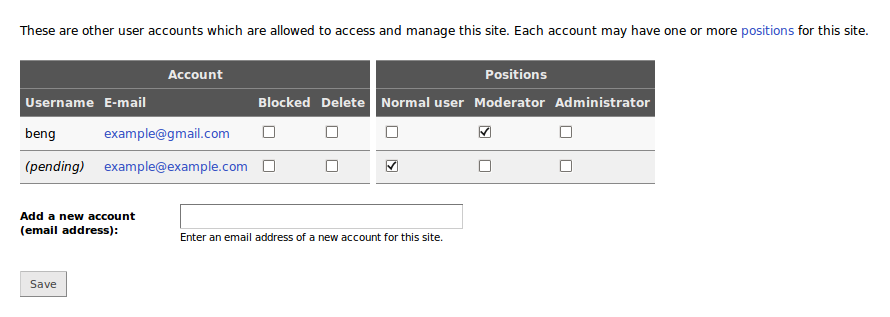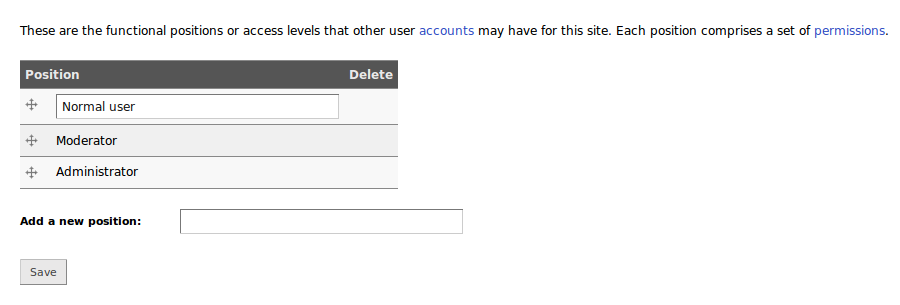Accounts
Each ProsePoint Express website belongs to the owner who created it. However, it is also possible for other users to view, edit, and manage a site.
In addition to the site owner, each site may also have one or more site accounts. Each site account corresponds to another ProsePoint Express user.
Site accounts have varying capabilities per site, depending on the positions awarded to an account, and the permissions granted to each position. This is explained further below.
Jane is a freelance publisher and has a ProsePoint Express site called J News. She also works for two different clients A and B who each have a ProsePoint Express site, called A News and B News respectively.
For her own site J News, Jane is the site owner and has full privileges to do anything that the site is capable of.
For the site A News, Jane is a senior writer and editor so she has been given a Moderator position. Jane has control over all of the site's content but she cannot make any changes to the site's settings.
For the site B News, Jane only contributes stories. She has been given a Normal user position. This allows Jane to create new stories. However, her stories need to be approved and published by the site owner or a moderator. Jane is unable to publish stories herself.
Managing accounts
Site accounts are controlled by Accounts » Accounts in the Control Menu.
The ability to create site accounts is restricted to Professional or higher plans.
To add a new user to a site, enter their email address in the Add a new account field.
Users are identified by email address. If the user already has a ProsePoint Express account, you must enter their registered email address.
Existing site accounts are displayed in the table, one per row. Checkboxes are available on the same row to manage each account.
To block a site account, tick the Blocked checkbox. Blocking a site account disables all its privileges and positions.
All site accounts are able to view the 'backend' management interface of a ProsePoint Express site — unless the account has been blocked or deleted.
To delete a site account, tick the Delete checkbox.
Be careful with the Delete checkbox. There is no confirmation prompt.
To award or remove a position from a site account, tick or clear the corresponding checkbox in the Positions columns of the table.
Positions
Each site account can be awarded one or more positions, and this affects what that account is able to do. A position usually corresponds to a role or organisational function in the management of the site, such as a journalist, an editor, technical support and so on.
For ProsePoint Express sites which have not modified the Positions or Permissions settings, the following inbuilt positions are available.
- Normal — A normal user is only allowed to create story, image gallery or author pages. They can only edit pages in the Draft or For Review states. They cannot publish pages themselves.
- Moderator — A moderator has full control over a site's content. They can publish or unpublish any page. They can reassign a page to another user for further work. Moderators cannot modify site settings.
- Administrator — An administrator has almost full control over a site, including content and site settings. The only things an administrator cannot do are to delete, or pay for, a site.
Usually, awarding one position to an account is sufficient because a 'higher' position has all the abilities of the 'lower' positions.
Each position comprises a collection of finer-grained permissions. It is the individual permissions which are used to determine whether an account is allowed or not allowed to undertake a particular action.
Positions simply map a site account to a combined set of one or more permissions.
Adding positions (ADVANCED)
Higher end ProsePoint Express sites with special needs can create new positions.
Positions are controlled by Accounts » Positions in the Control Menu.
To add a new position, enter its name in the Add a new position field.
After a new position has been added, the permissions which comprise the position need to be configured. This is covered in the Permissions documentation.